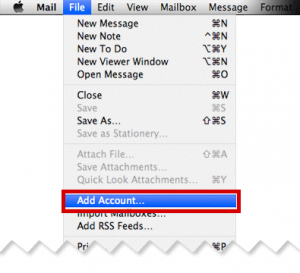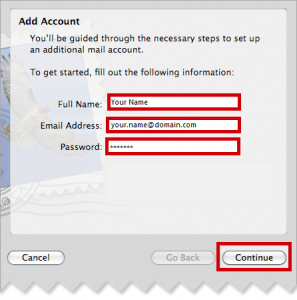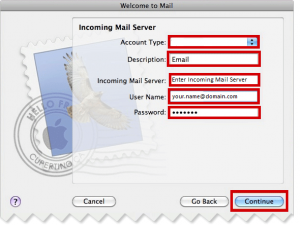In this tutorial we will go over the steps to setup an email account in entourage on osx
Before you begin, you will need to the know the following details.
- Email Address
- Password
- Incoming Mail Server Settings
- Outgoing Mail Server Settings
Entourage (using the Account Setup Wizard)
1. Open Entourage by double-clicking the Entourage application icon in the Applications folder, or clicking it in the ‘Dock’.
2. From the Tools menu, select Accounts, that brings up the Accounts window. Click New and select Mail.
Mac Entourage – accounts
Entourage > Accounts > Mail
3. Next, enter your full name. This is what will appear in the ‘From’ line of the emails you send to people. Click the next arrow in the bottom right of the window.
Mac Entourage – Your name
Mail > Your name
4. Enter your email address. This usually takes the form:
mailbox_name@username.com
Mac Entourage – accounts
Mail > Account Setup Assistant > Your E-mail Address
4. Choose POP as your mail server type. Enter the incoming and outgoing servers as shown:
Incoming Mail Server: pop.domainname.com
Outgoing Mail Server: smtp.domainname.com
Click the next arrow.
Mac Entourage – accounts
Mail > Account Setup Assistant > Server settings
5. Enter your account username and password. Note that these are case sensitive.
Mac Entourage – accounts
Mail > Account Setup Assistant > Username and password
6. Enter an account name. This can be anything, it is required to distinguish multiple email accounts you might set up in Entourage. Click Finish.
Mac Entourage – accounts – Username and password
Mail > Account Setup Assistant > Username and password
Changing account settings
1. From the Tools menu, select Accounts, that brings up the Accounts window. Click Mail. Double click on the account you wish to change.
Mac Entourage – accounts – Mail
Entourage > Accounts > Mail
2. Edit the Account settings.
Mac Entourage – accounts – accounts settings
Entourage > Accounts > Account Settings